How to create a group
Register
Only registered members can create groups, so if you are not a member yet you can REGISTER HERE
Create a group
On the https://somuno.com/groups/ page click on the Create a group option
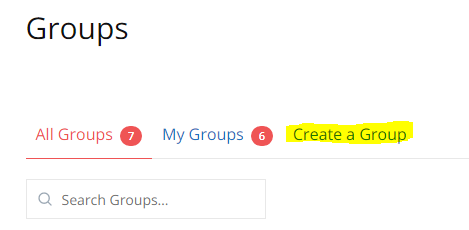
Enter name and description
Give your group a name and enter a description including key words that will help people find your group easily. Then click on the Create group and continue button.
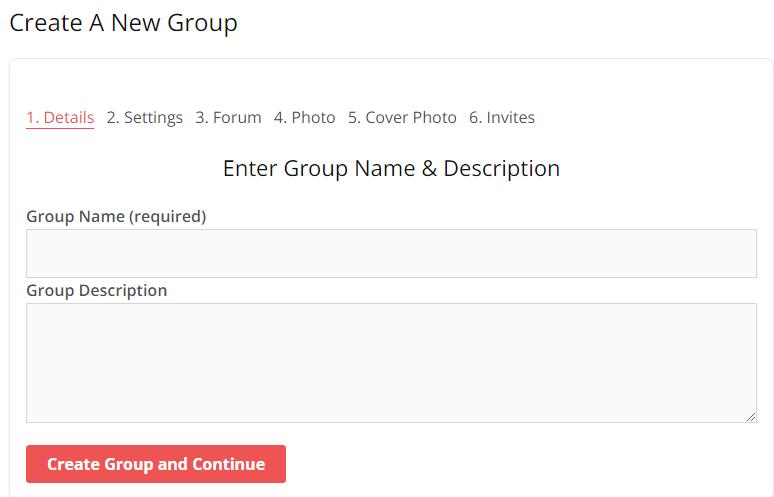
Group settings
Privacy options
Public – so anyone can see and join it.
Private – members have to request to join. It will be visible in the directory but only members can see content.
Private – members can only join if invited, only they can see the content, and the group is not listed in the directory.
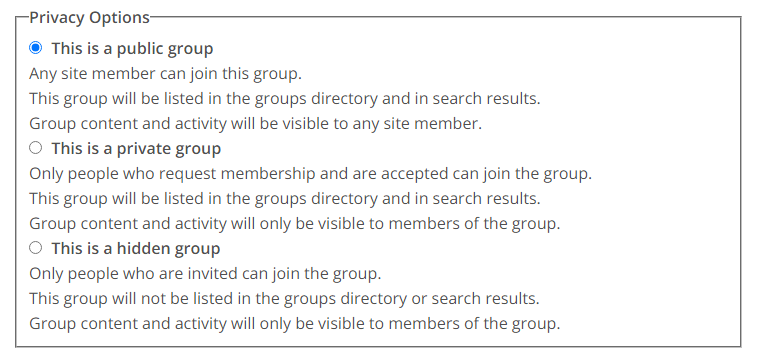
Group Invitations
Decide who is allowed to invite members to the group.
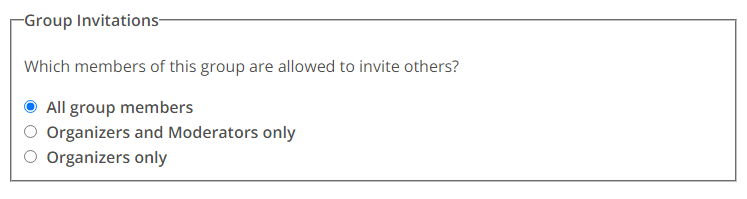
Activity feed
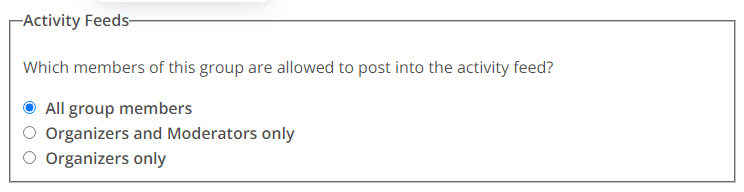
Group messages
The recommended setting is that only organizers and moderators are able to send group messages to avoid members spamming the group. If they want to contact someone they can always connect to them and message them on an individual basis.
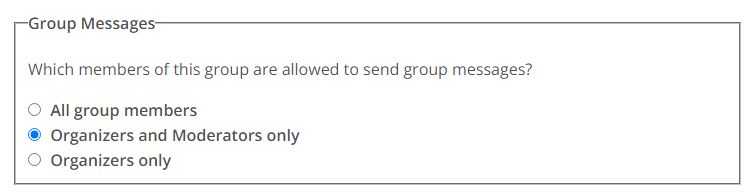
Group type
Although this is optional, we recommend you select a group type as this will help members filter the list and find you more easily.
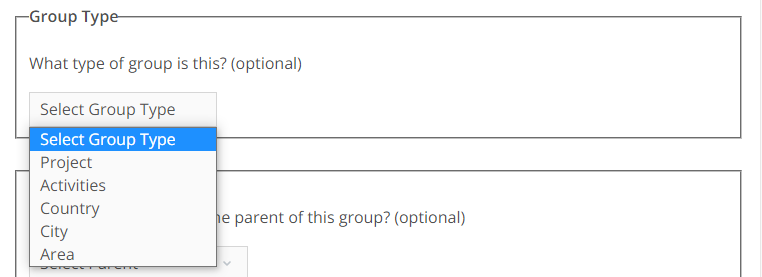
Group parent
Selecting a parent group helps members to find you in a logical place, instead of searching through hundreds of groups in the main directory. For example, if you create a group for Madrid, it would be logical to put the parent group as Spain.

Group forum
Selecting the group forum option will enable to option to have a discussion forum that is specific to your group, and appears within your group rather than in a general forum.
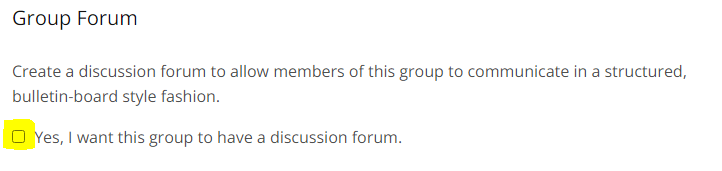
Photo / Avatar
This is the photo that will appear in the group directory. Choose a photo that members can quickly identify with when searching for groups like yours.
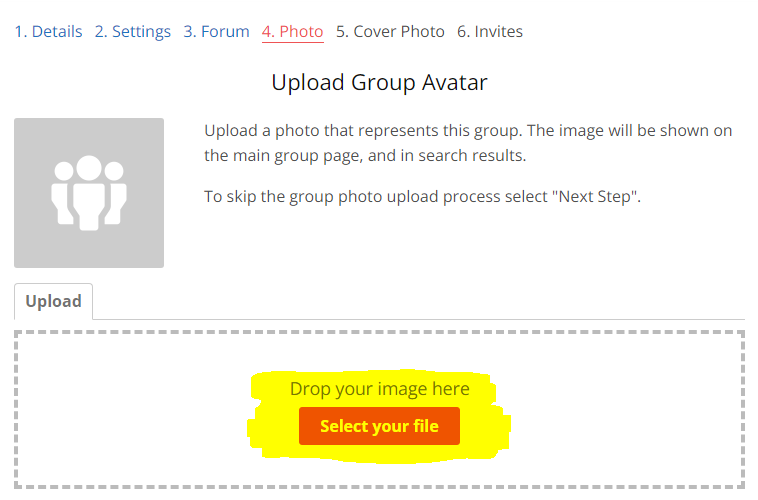
Cover photo
Your cover photo will stretch all the way across the top of your group info like a banner so make sure you don´t upload a square photo. The recommended size for this image is 1950px by 450px

Invite other members to your group
Search for existing members and send them an invite to join your group. You can either do a general search, or check the My connection box to filter the list by members you are already connected to.
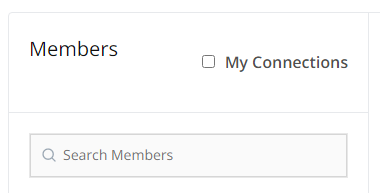
Select the members you want to invite, write a custom message, and click the send button!
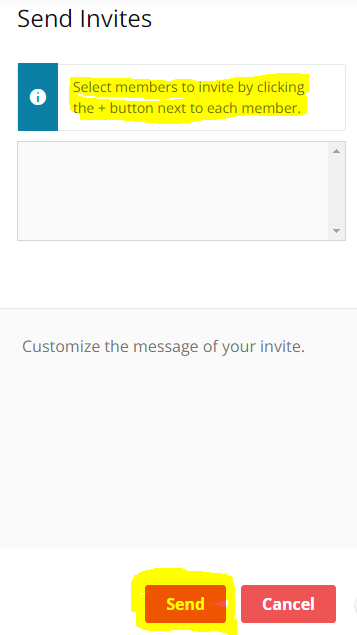

#!trpst#trp-gettext data-trpgettextoriginal=4460#!trpen#Responses#!trpst#/trp-gettext#!trpen#